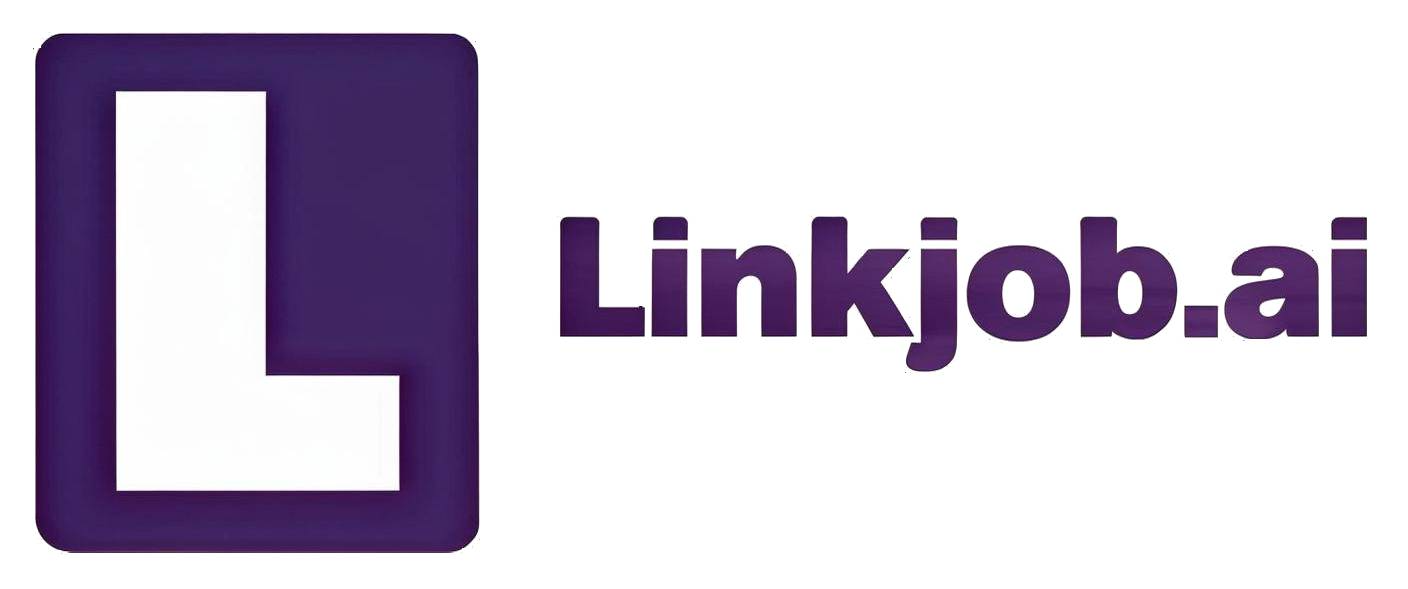Let Me Show You My Proven Way to Handle Dynamic Elements in Selenium That Actually Works in 2025
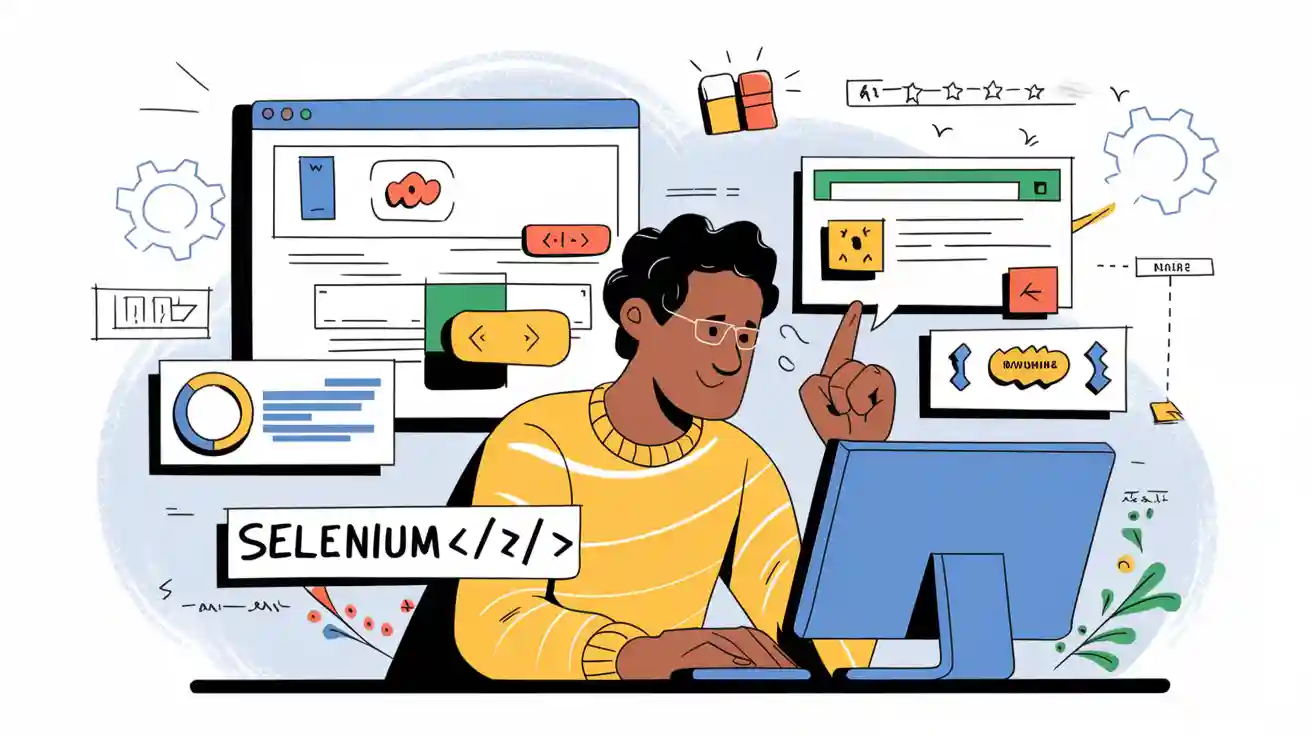
If you’re tired of watching your Selenium tests fail because of ever-changing locators, you’re not alone. This is largely due to dynamic elements in Selenium. I know how frustrating it is when a simple UI change breaks your scripts, or when you spend hours fixing fragile locators.
I have to say, Linkjob.ai is really incredibly useful. During the interview process, it's completely invisible—even if the interviewer requires screen sharing, the other party can't see at all that I'm using AI.
I’ve summarized the way to beat this problem, and I’m ready to show you exactly how to make your tests reliable again.
What Are Dynamic Elements in Selenium and Why They’re Challenging
What Are Dynamic Elements in Selenium
When I talk about dynamic elements in selenium, I mean those tricky parts of a web page that never seem to stay the same. These elements change their properties—like ID, class, or even their position—every time the page loads or when users interact with the site. I see this all the time with things like:
Buttons that only appear after you click “Load More”
Dropdowns that update based on your last choice
Real-time stock prices or notifications that pop up out of nowhere
CAPTCHA images that refresh every session
Dynamic elements often come from JavaScript, AJAX, or other client-side scripts. Sometimes, they don’t even exist in the DOM until you trigger a specific action. That’s why they can be so hard to pin down with automation tools.
Modern web apps are often built using Web Components such as custom elements, Shadow DOM, and templates. I notice these everywhere, such as custom buttons, navigation menus, and widgets that update without a full page reload. All this makes web pages more interactive, but it also means I have to work harder to keep my tests stable.
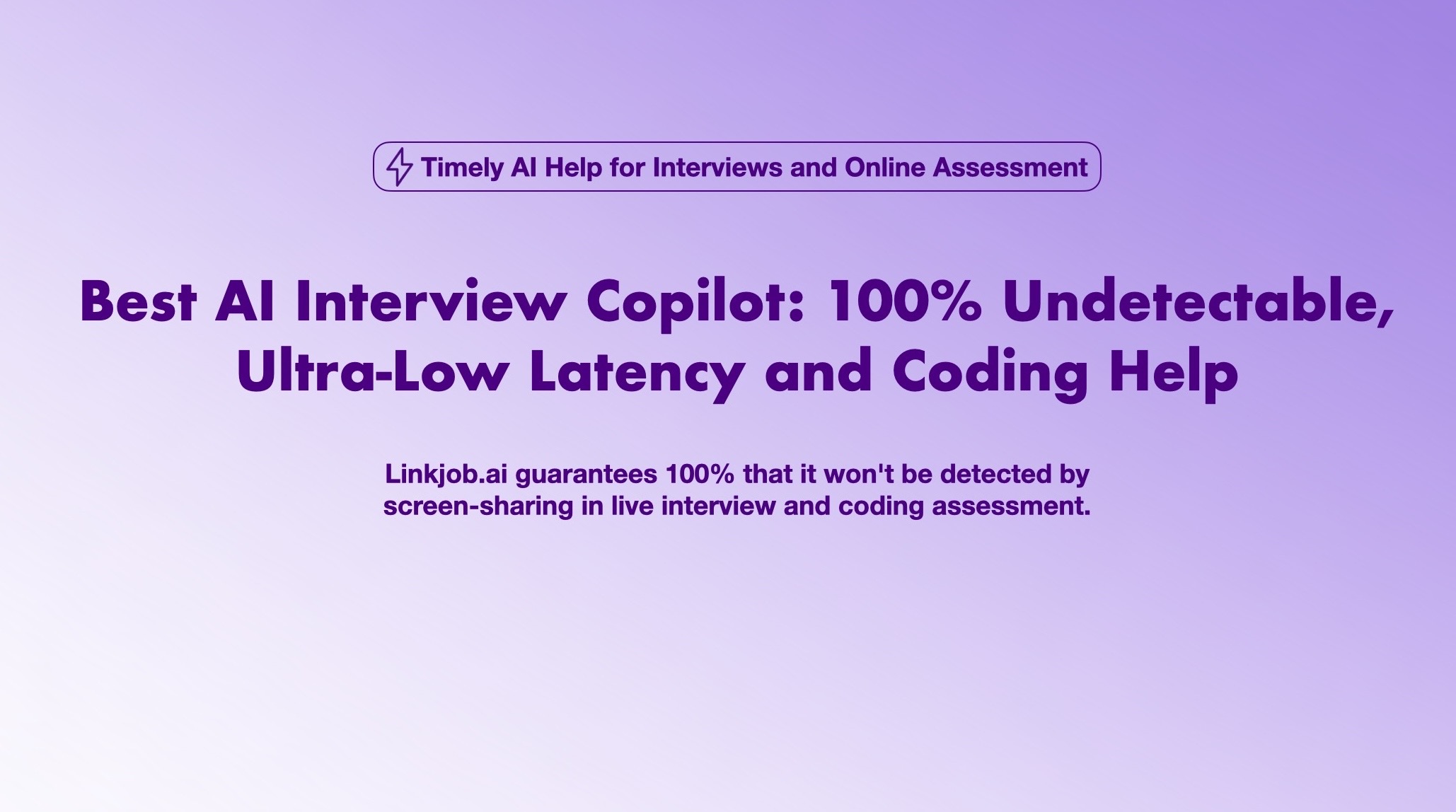
Why They’re Challenging
I’ve run into plenty of headaches with dynamic elements in selenium. The biggest problem? Their changing nature breaks my locators all the time. Here’s what usually happens:
IDs and class names change, so my hardcoded locators fail.
Elements load slowly or after a delay, which causes Selenium to throw NoSuchElementException.
Sometimes, elements are hidden or not yet visible, so I get ElementNotInteractableException.
Shadow DOM and nested components make it tough to use standard locators.
If elements live inside iframes, I have to switch contexts just to find them.
These issues lead to flaky tests. One day my script passes, the next day it fails for no obvious reason. I spend a lot of time updating locators and waiting for elements to load. In big projects, this constant maintenance can slow everything down. That’s why handling dynamic elements in selenium is one of the most important skills for reliable automation, and why it so often shows up in Selenium interview questions for experienced candidates.
Strategies for Locating Dynamic Elements in Selenium
When I deal with dynamic elements in selenium, I know that picking the right locator strategy makes all the difference. If I get this wrong, my tests break every time the UI changes. If I get it right, my scripts stay solid—even when the site gets a facelift.
XPath and CSS Selectors
I often ask myself: Should I use XPath or CSS selectors? Both have their place, but I’ve learned some clear rules that help me decide.
CSS selectors are my go-to for most cases. They’re fast, easy to read, and work well with modern web apps. I use them when I can target elements by class, ID, or custom data attributes. For example:
driver.find_element(By.CSS_SELECTOR, "button[data-qa='submit-button']")XPath comes in handy when I need to find elements based on text or complex relationships. Sometimes, I need to select an element that’s a sibling or ancestor, and only XPath can do that. For example:
driver.find_element(By.XPATH, "//div[@role='dialog']//button[contains(text(),'Confirm')]")
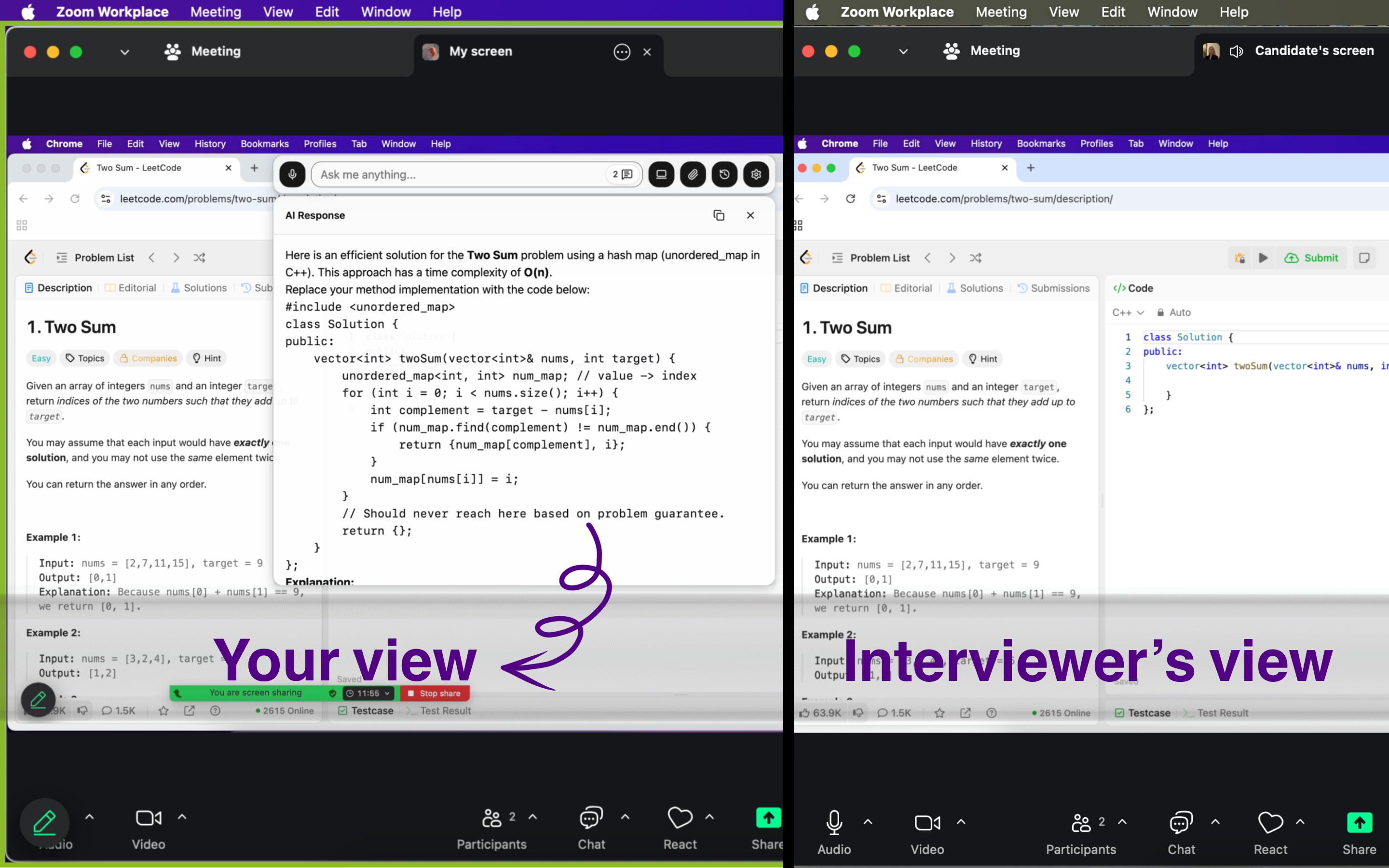
Here’s a quick comparison to help you see the strengths and weaknesses:
Locator Type | Pros | Cons |
|---|---|---|
CSS Selector | Fast, simple, reliable, great for dynamic elements | Can’t select by text, can’t go up the DOM |
XPath | Powerful, can select by text, supports complex queries | Slower, harder to read, breaks with DOM changes |
Tip: I always avoid absolute XPaths like
/html/body/div[2]/div[1]/buttonbecause they break as soon as the page structure changes. I stick to relative paths and combine multiple attributes for stability.
I also pay attention to what works best in the real world. Recent stats on similarity-based web element localization show that single-locator strategies like absolute XPath can fail up to 83% of the time. Multi-locator and similarity-based strategies are much more reliable.
So, I often build a locator generator method that creates selectors on the fly. If I see a pattern like data-qa="user-row-123", I write a function that plugs in the right label or ID. This keeps my code flexible and easy to update.
Here’s how I approach locator creation for dynamic elements:
I look for consistent patterns in element attributes (like prefixes or suffixes).
I write a reusable function that builds locators using those patterns.
I feed label names or IDs from a JSON file, making my tests data-driven.
I validate my locators before running the test, so I catch issues early.
This approach saves me hours of maintenance and keeps my tests running smoothly.
Stable Attributes
If I want my Selenium tests to last, I focus on stable attributes. I avoid dynamic or auto-generated IDs because they change all the time. Instead, I look for:
Unique IDs: If the element has a unique, stable ID, I use it. It’s the fastest and most reliable option.
Custom data attributes: Many teams add attributes like
data-qa,data-testid, ordata-test-idjust for testing. These rarely change and make great targets.Name attributes: Sometimes, the
nameattribute is unique and stable, especially in forms.Parent-child relationships: If I can’t find a unique attribute, I use a combination of parent and child selectors to narrow things down.
Here’s a quick checklist I follow:
I avoid using class names or text content unless I know they won’t change.
I never rely on Chrome DevTools’ auto-generated selectors—they’re too brittle.
I keep my selectors short and direct, pointing right to the element I want.
For example, instead of this unstable locator:
driver.find_element(By.XPATH, "//button[@class='btn-primary-1850']")
I use this stable one:
driver.find_element(By.CSS_SELECTOR, "button[data-qa='submit-button']")
Note: I once worked with a financial services team that switched to using
data-testidattributes for all their critical buttons and inputs. Their test failure rate dropped from 40% to under 5% in just a few weeks. That’s the power of stable attributes.
I also use the Page Object Model (POM) to keep my locators in one place. When something changes, I update it once, and all my tests stay in sync. If I need to scale up, I separate my test logic from test data, making everything more maintainable.
When I combine these locator strategies with smart waits and retries, I can handle even the trickiest dynamic elements in selenium. My tests become more reliable, and I spend less time fixing broken scripts.
Waits and Timing in Selenium
Explicit Waits
When I work with dynamic web pages, I never trust that elements will appear right away. Sometimes, a button or message takes a few seconds to load. If I try to click too soon, Selenium throws errors. That’s where explicit waits save me.
I use explicit waits to tell Selenium, “Wait for this specific thing to happen before moving on.” For example, I might wait for a button to become clickable or for a message to show up. This approach gives me control and keeps my tests from failing due to timing issues.
Here’s why I rely on explicit waits:
They let me wait for specific conditions, like visibility or clickability, instead of waiting a fixed amount of time.
I can set a maximum timeout, so my tests don’t hang forever.
As soon as the condition is met, Selenium moves on—no wasted time.
My tests become more stable and less flaky, especially with dynamic content or AJAX calls.
I avoid global delays that slow down every test step.
For example, I often use code like this:
from selenium.webdriver.common.by import By
from selenium.webdriver.support.ui import WebDriverWait
from selenium.webdriver.support import expected_conditions as EC
wait = WebDriverWait(driver, 10)
element = wait.until(EC.element_to_be_clickable((By.ID, "submit-btn")))
Tip: I never mix implicit and explicit waits. That can cause unpredictable delays and make debugging harder.
Fluent Waits
Sometimes, I need even more flexibility. Maybe an element loads at random times, or sometimes it fails and needs a retry. That’s when I reach for Fluent Wait.
Fluent Wait in Selenium wait commands lets me set how often Selenium checks for a condition and which exceptions to ignore. I can handle tricky, slow-loading elements without making my tests slow.
Here’s a quick comparison:
Feature | Explicit Wait | Fluent Wait |
|---|---|---|
Polling Interval | Fixed (usually 500ms) | Customizable (I set the interval) |
Exception Handling | Throws on timeout | Can ignore specific exceptions |
Use Case | Predictable timing | Unpredictable, dynamic elements |
With Fluent Wait, I write code like this:
from selenium.webdriver.support.ui import WebDriverWait
from selenium.common.exceptions import NoSuchElementException
wait = WebDriverWait(driver, 30, poll_frequency=2, ignored_exceptions=[NoSuchElementException])
element = wait.until(lambda d: d.find_element(By.ID, "dynamic-element"))
Fluent Wait gives me the power to handle even the most unpredictable web elements. My tests stay fast, stable, and ready for anything the page throws at me.
Advanced Handling of Dynamic Web Elements in Selenium
Frames and JavaScript
I often run into web pages that use frames or iframes. These can make automation tricky because Selenium needs to switch its focus before it can interact with anything inside them. Here’s how I handle frames and iframes:
I use
switch_to.frame()to move into an iframe. If there are several, I switch by index, name, or even by locating the iframe as a WebElement.For nested iframes, I switch step by step—first to the outer frame, then to the inner one.
Sometimes, if I don’t know which iframe holds my target, I loop through all of them, switching context and checking for the element I want.
After I finish, I always switch back to the main content using
switch_to.default_content()orswitch_to.parent_frame().
Frames help keep content isolated and make testing more modular. They also support parallel testing and boost security. The challenge comes from managing context switches and finding elements in separate DOM trees, especially when iframes load unpredictably.
JavaScript-rendered elements add another layer of complexity. I rely on explicit waits to make sure dynamic content loads before I interact. Sometimes, I use Selenium’s JavaScript executor to click or scroll to elements that standard methods can’t reach. This helps me avoid errors like “element not interactable.”
Retry Mechanisms
Flaky tests used to drive me crazy, especially with dynamic elements in selenium. Now, I use retry logic to make my scripts more robust:
I wrap actions in try-except blocks to catch exceptions like
NoSuchElementExceptionorStaleElementReferenceException.If something fails, I wait a bit, then try again. This helps when elements load slowly or the DOM changes.
I use
WebDriverWaitandFluentWaitto poll for elements, retrying until they appear or a timeout hits.Sometimes, I re-find elements right before interacting to avoid stale references.
When standard clicks fail, I use JavaScript to interact directly.
Here’s a simple Python example for retrying a click:
from selenium.common.exceptions import NoSuchElementException
import time
for attempt in range(3):
try:
driver.find_element(By.ID, "dynamic-btn").click()
break
except NoSuchElementException:
time.sleep(2)
This approach helps me handle intermittent failures and keeps my automation running smoothly.
Practice and Master Selenium Dynamic Element Questions
Handling dynamic elements in Selenium used to be something I dreaded until I figured out how to prepare smarter for my Selenium automation testing interview questions. I realized that what really made the difference was practicing with Linkjob. It helped me build real confidence before the interview and gave me support when it mattered most.
AI Mock Interviews Practice
When I was preparing, I used Linkjob’s AI-powered mock interview system almost every day. Unlike other tools I tried, Linkjob didn’t just throw generic questions at me. It paid attention to what I said and followed up with relevant, deeper questions. For example, after I gave a basic explanation about handling changing locators, it asked me to go deeper into specific selector strategies and how I would handle timing issues. That really forced me to think through my answers and made my reasoning stronger. I also got instant feedback that helped me spot the small mistakes that would have cost me in a real interview.
During My Real Interview
In the actual interview, I was surprised by how much I relied on Linkjob. When the interviewer asked me about handling flaky elements in a complex web app, Linkjob’s real-time assistant picked up on the question and gave me suggestions right away. Since it already knew my background and the job I was applying for, the suggestions it gave me actually made sense. I was able to speak clearly and confidently because I had a solid starting point. That helped me stay calm even when I wasn’t sure where the question was going. Without that support, I probably would have paused too long or given a half-baked answer. Instead, I felt in control.
Still Struggling With Dynamic Elements in Selenium Interviews?
Linkjob helped me practice the exact kind of Selenium questions that come up in real interviews. It pushed me to explain my logic clearly, fix messy answers, and stay calm under follow-up pressure.
If you’re targeting QA or automation roles, this is the smartest way to sharpen your answers — even during the interview itself.
Debugging and Maintenance
Debugging Tips
Debugging dynamic elements in selenium can feel like chasing shadows. I’ve learned to start with the basics. First, I always inspect elements using browser developer tools. This helps me spot changing IDs or classes right away. If something looks off, I insert breakpoints in my test scripts. Pausing the script lets me see the element’s state at that exact moment.
Here’s my go-to checklist for debugging:
Inspect the element with browser tools to catch any changes.
Add breakpoints or use debug mode in my IDE to pause and check what’s happening.
Turn on detailed logging. I use tools like Log4j to capture every step, so I can trace failures.
Use explicit waits to make sure elements load before I interact with them.
Re-fetch elements after page reloads to avoid stale element errors.
Try the Actions class if normal clicks or typing don’t work.
Tip: When a test fails, I always try to reproduce the issue locally. This helps me understand if it’s a real bug or just a flaky script.
I also like to record my test sessions. Watching a playback often reveals timing issues or missed steps that logs alone can’t show.
Keeping Scripts Reliable
Keeping my scripts reliable takes more than just fixing bugs. I focus on building a strong foundation. I use stable QA identifiers for UI elements, like data-qa or data-testid, so my scripts don’t break when the UI changes. I organize my code using the Page Object Model. This way, I update locators in one place, and all my tests stay in sync.
Here are some habits that keep my automation strong:
Write modular code. I break big scripts into small, reusable pieces.
Use explicit waits everywhere dynamic content loads.
Automate test reporting, so I spot flaky tests fast.
Integrate my tests into CI/CD pipelines for quick feedback.
Review and update scripts regularly, especially after UI changes.
Fix broken tests right away to keep the suite healthy.
I also keep my code clean with good naming, comments, and consistent formatting. This makes it easy for me—and my teammates—to maintain scripts over time. By following these steps, I spend less time fighting flaky tests and more time building value.
I’ve shared my favorite ways to keep test automation strong and reliable. Here’s what works for me:
Use stable locators and the Page Object Model to keep scripts easy to update.
Add explicit waits and smart error handling for smoother runs.
Organize code, use data-driven tests, and keep everything modular.
If you put these steps into practice, your tests will stay solid—even as web apps change. Try these tips, join the community, and share what works for you!
FAQ
How do I handle elements that appear only after a user action?
I wait for the action to finish, then use an explicit wait. For example, after clicking “Load More,” I wait for the new element to show up before interacting with it.
What should I do if my locator keeps breaking?
I look for a more stable attribute, like data-qa or data-testid. If I can’t find one, I combine multiple attributes or use a parent-child relationship in my selector.
Can I automate pages with lots of iframes?
Yes, I switch to the correct iframe using driver.switch_to.frame(). If there are nested iframes, I switch step by step. I always return to the main content when I finish.
How do I debug a flaky Selenium test?
I check the element in browser tools, add breakpoints, and turn on logging. Sometimes, I record the test run to spot timing issues. This helps me see what’s really happening.